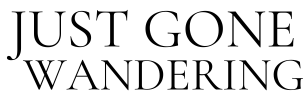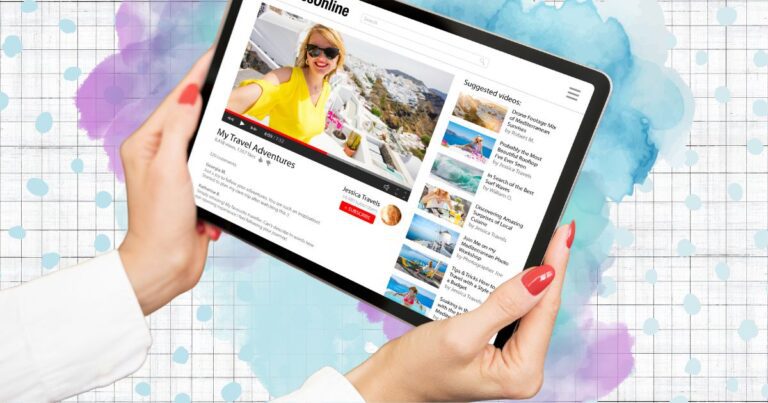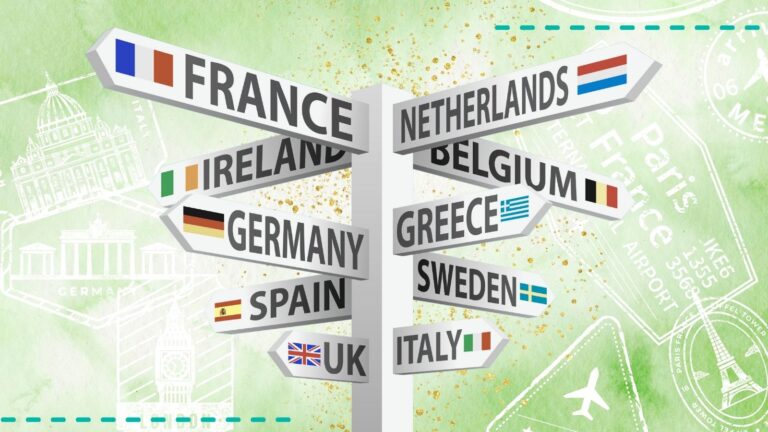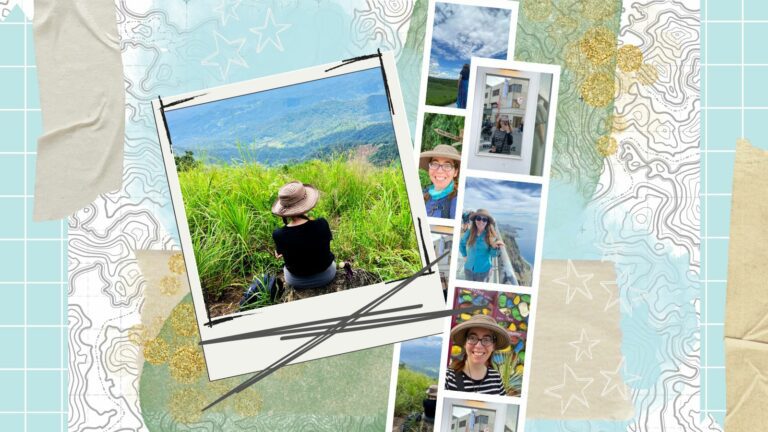How to Download Apps from Another Country (iOS)
One of the annoying things about travel and technology is that sometimes you only have access to certain apps if you have a phone from a certain country. I’ve personally run into this problem with certain apps in the UK, Japan and Korea. I literally couldn’t download them because my phone is from the US, and the apps are only available on the Japanese App Store (for example).
I managed to get by without having those apps in Japan and Korea, but for the UK I really wanted to have access to them because it’s going to save me money on grocery shopping and eating out. I’m here for several months and it’s worth the effort to figure out how to save upwards of $100 or more each month.
I wanted to solve this problem and so I did a little research. Here’s how you can download apps from other countries onto your iOS device (iPhone) without TOO much trouble. This method worked for me as of November 2024.
new!
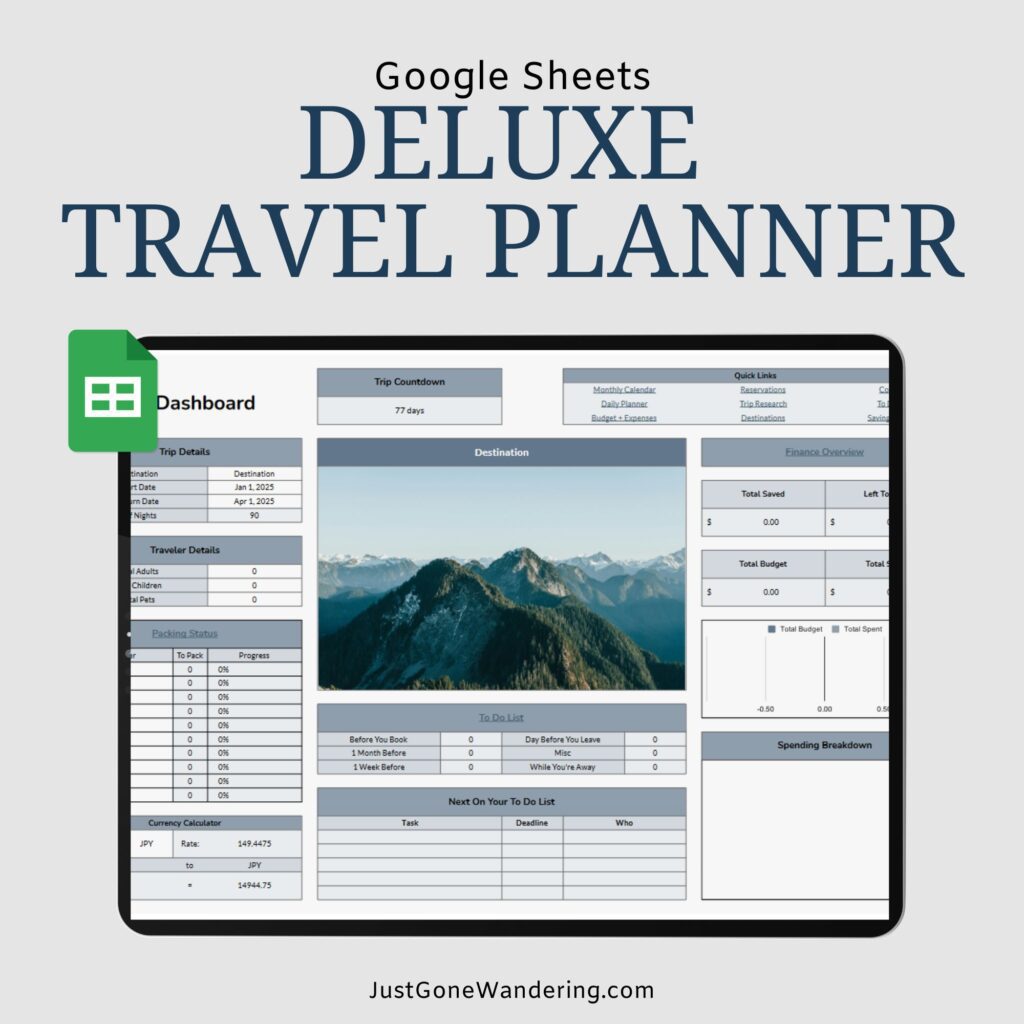
Effortless Trip Planning, All in One Place
Say goodbye to disorganized travel chaos! Everything you need, from pre-trip planning to your daily itinerary to your return home, in one simple tool.
Just Gone Wandering is supported by readers! This post contains affiliate links. If you click on a link and buy something, I get a small percentage at no extra cost to you. Your support helps keep this blog running— thank you! Read full disclosure here.
Step 1: Make a new Apple ID
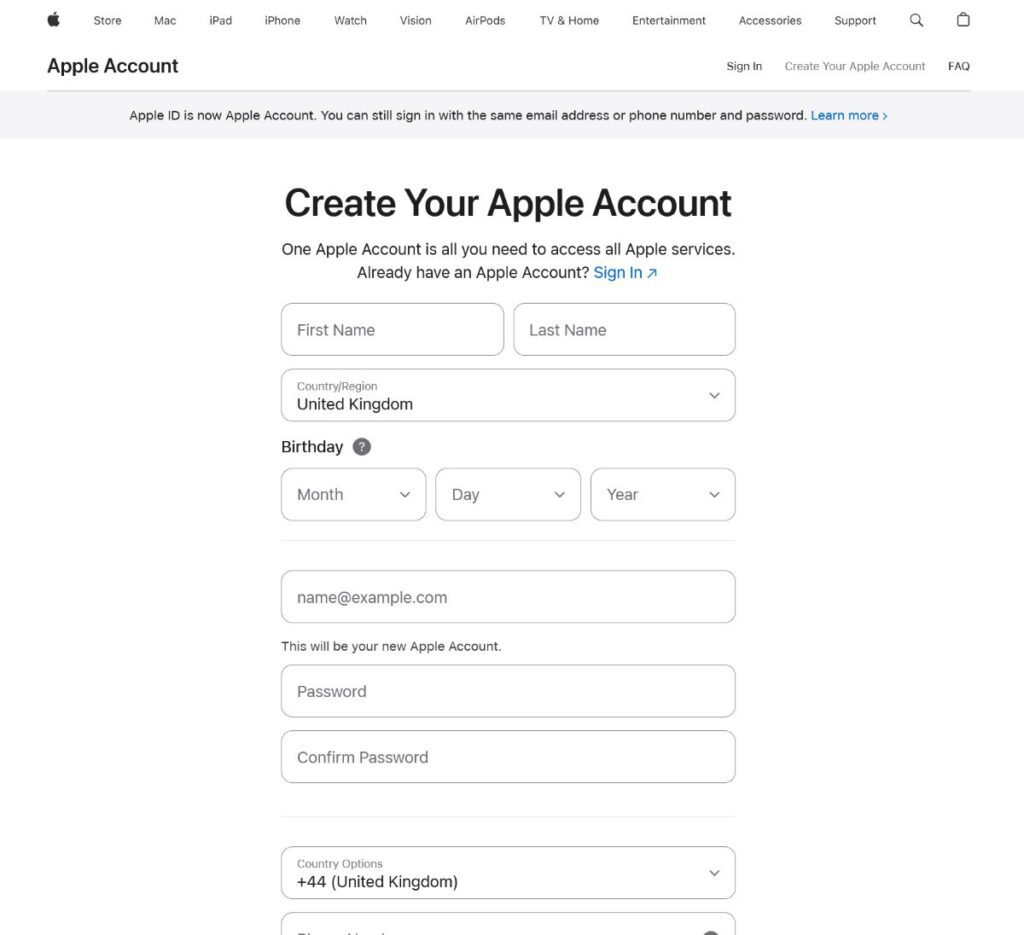
Make a new Apple ID (aka Apple Account) at the Apple website here: https://account.apple.com/
You’re going to need a local phone number and a local address, as well as a second email (different from the one you used in your first Apple ID). I had a UK phone number through my giffgaff eSIM and I used the address of the coliving place I’m staying at. Remember to set the location as the one you want to download apps from.
Step 2: Sign out of your old Apple ID and into the new one
Sign out of your old Apple ID and sign into the new one. You’ll need to put in your password and then turn off Find My Device.
Note that all your subscriptions (if you have any through Apple) will be canceled, and your Wallet will be cleared out. Face ID/fingerprint ID should still work.
If it asks you if you’d like to back up your calendar, contacts, etc. just select “yes” to be safe. You’ll also have to select a new PIN for the phone to unlock.
Sign into the new Apple ID. You’ll get a text confirmation at the phone number you used to sign up. It’ll ask if you want to merge your stuff from your old account– I didn’t bother doing this but you can put whatever.
Step 3: Download ALL the apps
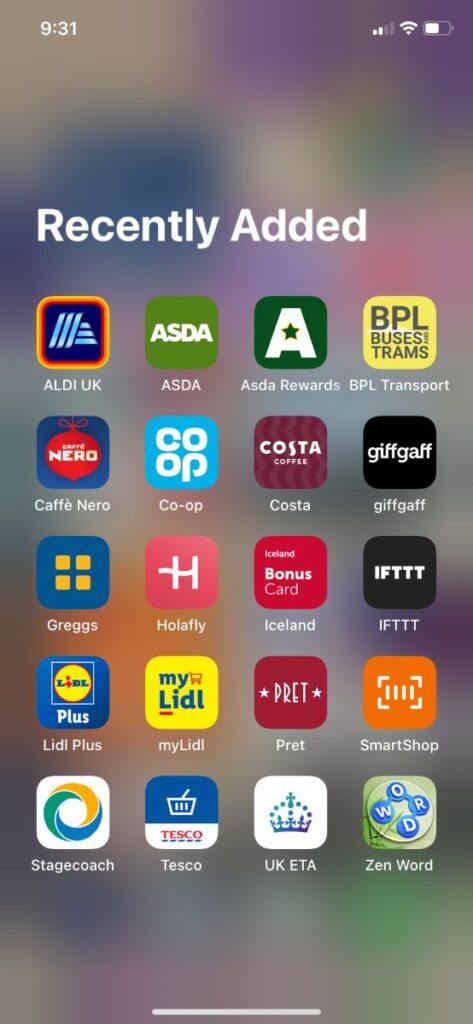
Download all the apps you want! I find it helpful to have a list of apps I need BEFORE starting this process, so I only have to do it once. For this one I mostly focused on food, grocery and cafe apps tbh.
You might get asked to put in your Apple ID password the first time you download something.
Step 4: Sign back into your original Apple ID.
Once you’ve downloaded everything, you can sign out of this new Apple ID and back into your original one.
I had to wait an hour because of the Find My Device/stolen device settings, and then once I signed into my old Apple ID I had to verify it was me through a text message— so you’ll need access to whatever number is on that account too, fyi.
I still have access to my US phone number through US Mobile and I can get text messages abroad, so it worked okay for me. You might have issues if you’re trying to use a VOIP number.
Read more: How to Keep in Contact While Traveling Abroad
The nice thing is that the apps should still be there and working, even with your US account signed in!
Remember to add your cards back to your Wallet and restart and subscriptions you might want.
Final thoughts
While it’s a little bit of a pain in the butt to do this, if you’re planning on being somewhere for more than a month it’s well worth getting access to the apps you’ll need to be able to save money and have a better experience traveling in that country.
Save to Pinterest
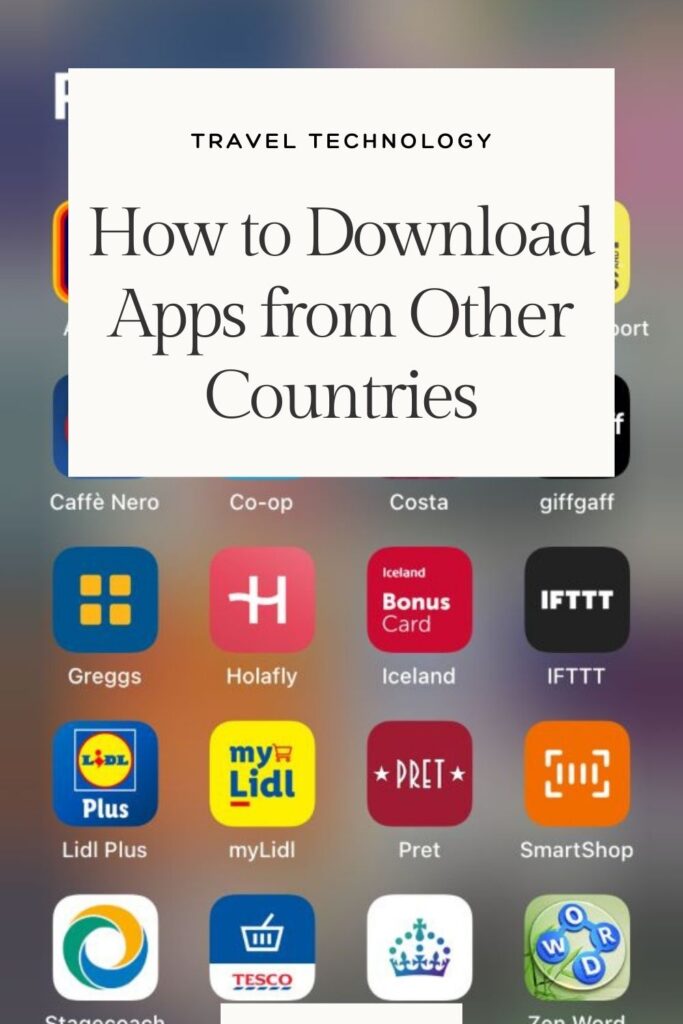
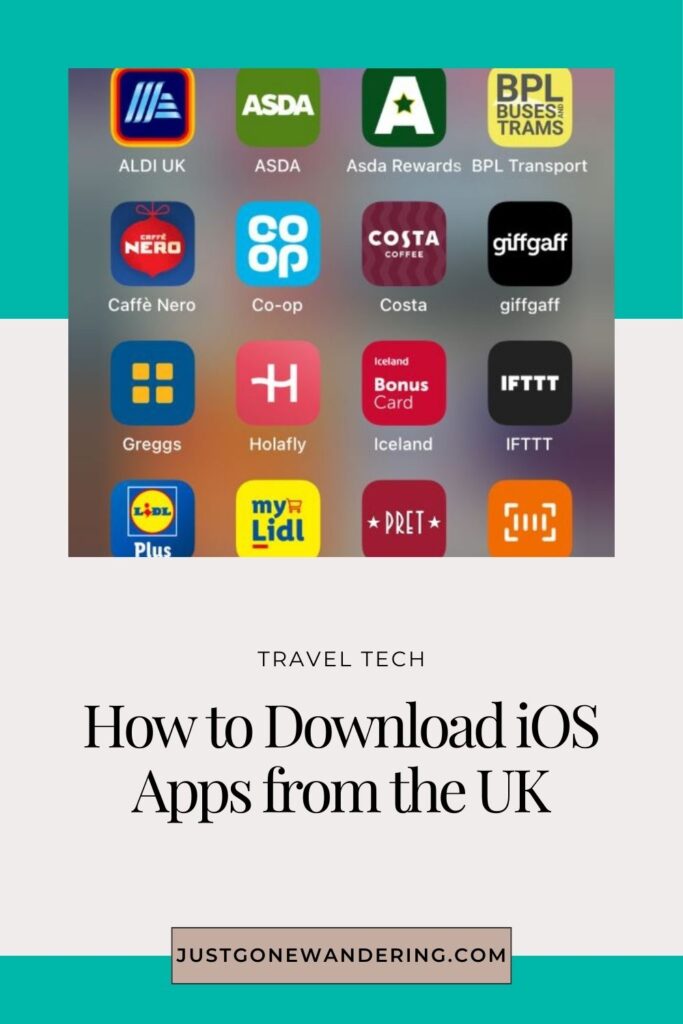

Explore More
Travel Technology
- The Ultimate Tech Guide for Full-Time Travelers
- Why You Need a VPN When Traveling
- The BEST WhatsApp Travel Group Chats
- 50+ BEST Phone Travel Apps for Digital Nomad Life
Best Travel Resources
- 👩💻Stay organized with the Deluxe Travel Planner Spreadsheet
- 🛌Search Hostelworld for budget stays
- ✈️Search SkyScanner for discounted flights around the world
- 😺Join TrustedHousesitters and do petsitting in exchange for accommodation
- 💳Carry Chase Sapphire Preferred for a travel-friendly credit card
- 📱Use Airalo for eSIMs around the world
- 🚙Check DiscoverCars for international car rentals
- 👩💻Snag ExpressVPN to stay safe while browsing the web
- 🧑⚕️Sign up with VisitorsCoverage for trip insurance